The online Departmental Deposit system is designed to facilitate cash and check deposits for departments. It also allows for the recording of other deposit types, including wire transfers, ACH transactions, and credit card settlements, ensuring accurate tracking in the Management Report. This streamlines the deposit process and enhances financial oversight for departmental transactions. If you need more details on how to use the system or its features, feel free to ask!
Tips For a Proper Deposit
1. Cash and check must be deposited within 3 days. Be sure the deposit is department-approved, and all checks are endorsed before dropping
2. Please include a physical copy of your completed Departmental Deposit, along with the cash and endorsed checks, when dropping in the dropbox
3. Date of the wire must match the deposit date

Preparer Approver
Information on Process
- Department employees preparing deposits must have access to CIS.
- Employees must have a valid e-mail address.
- Deposits will still be separated by coin, cash, and check deposits and direct deposits already deposited to the bank. -Credit card deposits
-Direct deposits
-Wire transfers
- Sign into the Campus Information System.
- Browse to the “Finance/Accounting” Section
- Then select the “Departmental Deposits.” tile
-
- Coin, cash, and check deposit forms were completed the same as you were doing before.
- Select the “Department Approver”
- Select the types of money you are depositing in the “Deposit Recap” area.
- Input the Chartfields you wish to credit.
- Total amounts for both must match.
- Input the phone number of the person preparing the deposit.
- Submit the deposit if complete, or you may save as a draft to add more at another time.
- Credit card, direct deposits, and wire deposits were completed the same as you are currently doing the deposit forms, except:
- Input the exact deposit date of the deposit
- Select the “Department Approver.”
- Select the deposit type you are depositing in the “Deposit Recap” area.
- Input the Chartfields you wish to credit.
- Total amounts for both must match.
- Input the phone number of the person preparing the deposit.
- Submit the deposit if complete, or you may save as a draft to add more at another time.
- Once you “submit” a deposit number is assigned.
- Deposits are sent to the “Department Approver” to be approved.
- You will be listing each deposit in the recap separately
- You may only put deposits with the same date on one deposit form
-
- Print the form and include money for cash and check deposits.
- Bring cash deposits to the Cashier in the Student Services Building and drop off in the drop vault.
- Deposit has to be “Department Approved” before Income Accounting can process the deposit.
- Once the Cashier receives the deposit form:
- Money and documentation are verified.
- The Cashier approves the deposit.
- The deposit status will change to “IA Approved.”
- An e-mail is sent to the preparer and the approver to confirm that the deposit has been verified and will be updating to the Chartfields that night.
- The Chartfields are updated that night.
-
- E-Mail will be addressed to Preparer and Approver
- Subject line will list the departmental deposit number.
- Message will state:“The deposit above has been approved and will be picked up and sent to the GL the next time the process runs. Cashier comments are as follows (if any): <>”
-
- Deposits from the previous month can be input to that month until the general ledger statements have been processed.
- If you have a previous month deposit after this, you must process it as an “Out of Period” deposit.
- Add this date to the top of the departmental deposit form.
-
- If an adjustment needs to be done, the deposit will be recycled to the Preparer with a comment why.
- The reason will remain on the form permanently.
-
- Departments will need to access their processed departmental deposit forms through their individual access.